The existing cadestral maps are digitized and map corrections, issuance of certified copies of maps are now possible through the software called “Bhu-naksha”.
Bhu-naksha is cadastral mapping software developed by NIC using Open source applications and libraries to facilitate management of digitized cadastral maps village-wise and for the integration of textual data on land records with the spatial data. This document outlines detailed requirements for cadastral mapping solution and the integration of ROR and cadastral maps under NLRMP.
The scope of the system is to facilitate end to end solution for cadastral mapping starting from digital verification of raster and vector data of cadastral maps, its integration with Records of Rights (RoR) and services such as mutation, partition, updation, distribution of RoR and map covering the requirements of DILRMP project in G2G and G2C domain.
At present, cadastral maps are maintained within village boundaries with proper village index defining association, direction and orientation among plots constituting the village.
Some of the features of the Bhu-naksha application are –
A
C
Before going for Splitting of Dag /Plot , one have to familiar with the following terms -
B
D
Vertex / Vertices: In the fig 1, Say ABCD is plot. A, B, C, D are the vertices. In Bhu-naksha we also call it as reference points.
Adjacent Sides: AB & BD or BD & DC or DC & CA are the adjacent sides.
Point of Intersection
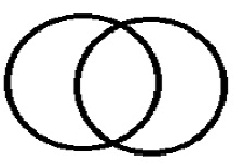
Opposite Side: AB & CD or AC & BD are opposite sides.
Arc of a Circle: Here Portion/part of a circle.
Point of Intersection: Here where two circle meets.
Point of Intersection
Vertices
Circles
Opposite Sides
Adjacent Sides
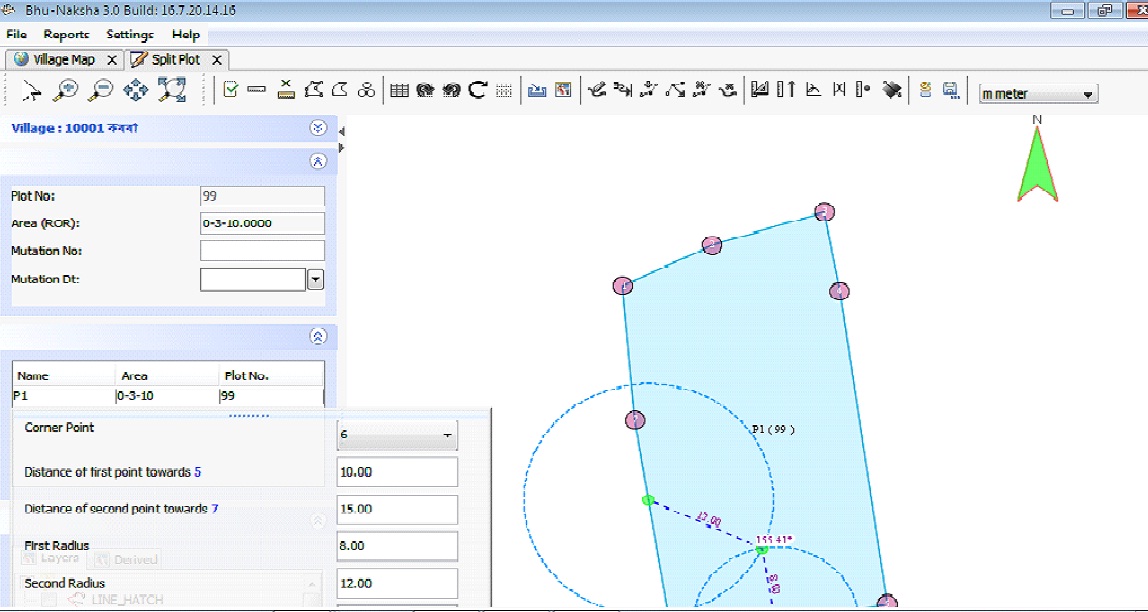
Log in Screen : Login with Dharitree user ID & Password.
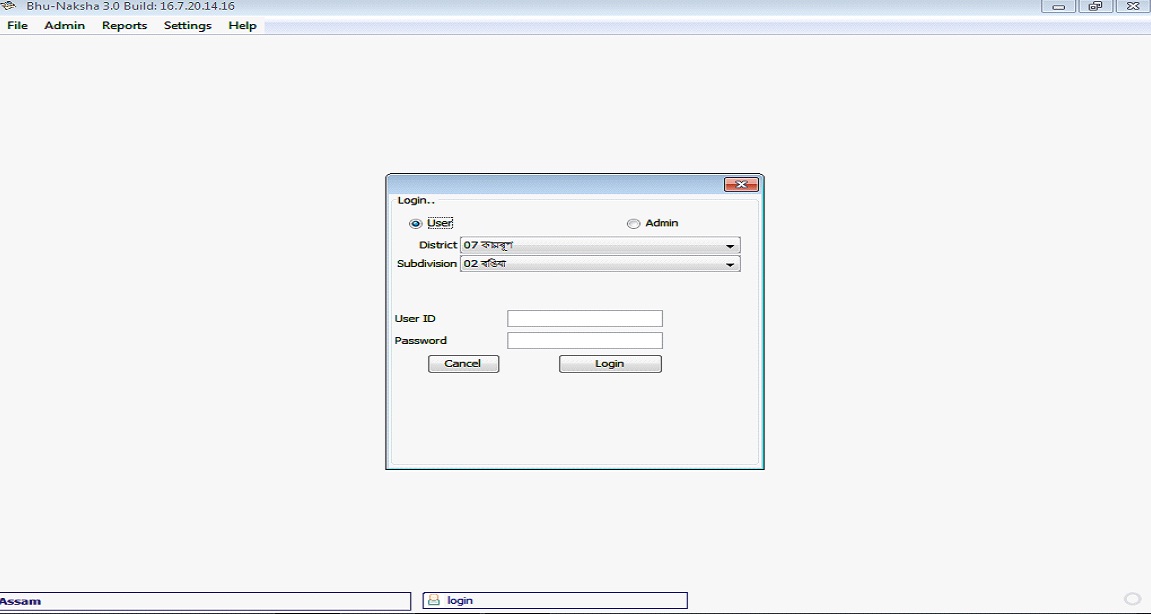
After logged in, Select Draft Report for LM from Report option as shown in the fig below:-
Draft Report for LM
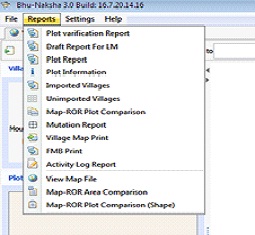
Step 1 :
Put the Dag/plot No here & Select the option vertices from Derived option and press Run button. You will get the Draft Map with vertices as shown below.
Take the print out of the Dag/plot No. which is going to be split from the option Draft Report for LM as shown below :-
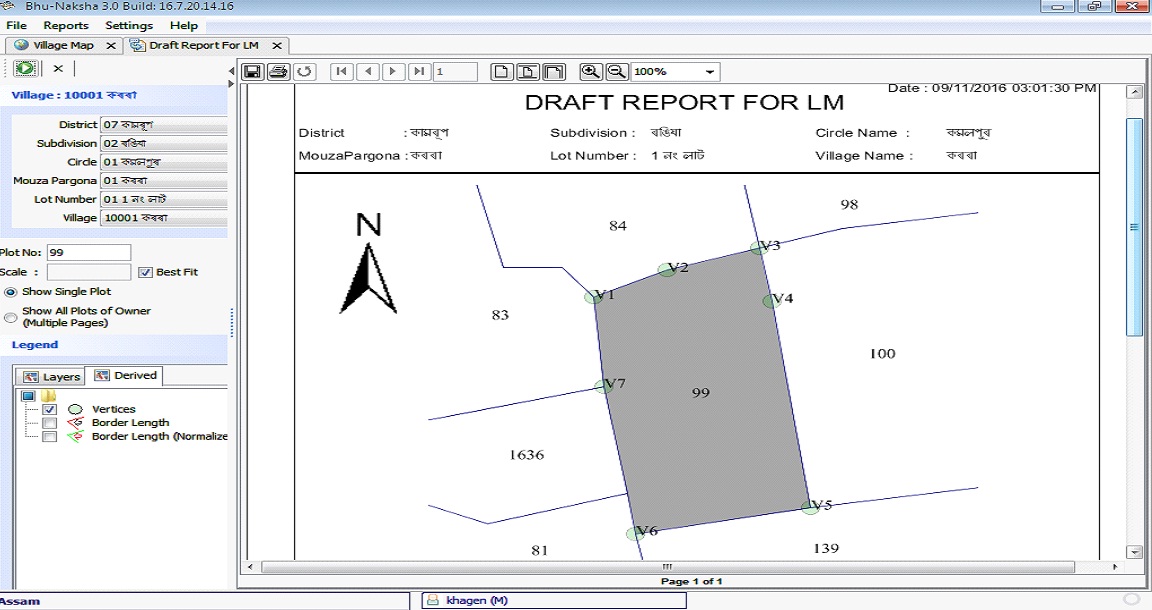
Enter the plot no here and click the split plot option
Plot No
Split Plot
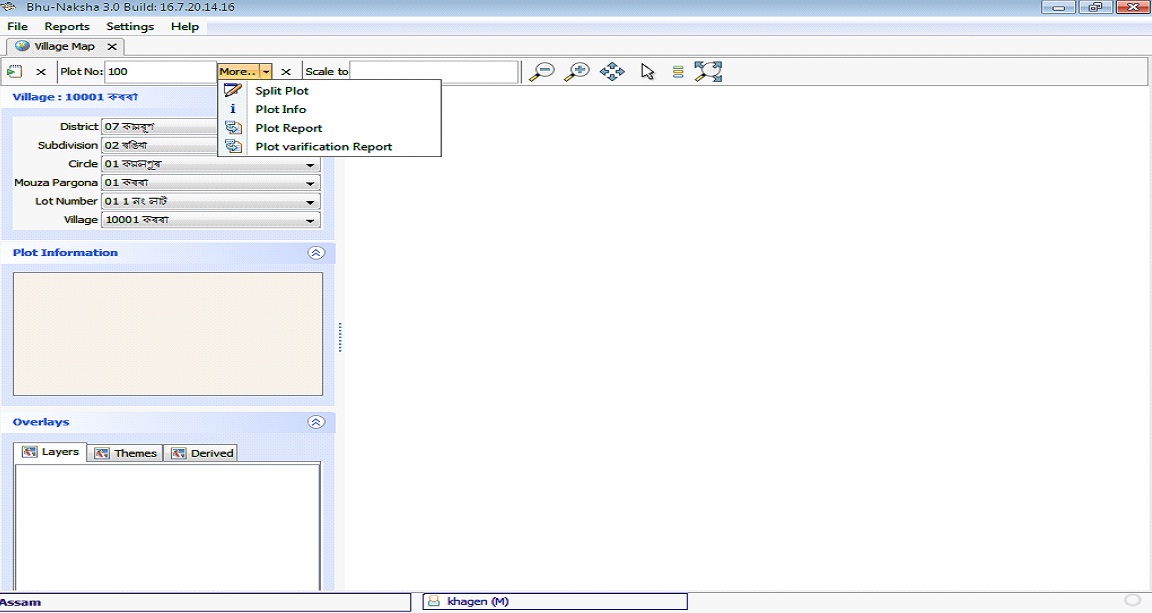
New Screen will appear as shown below:-
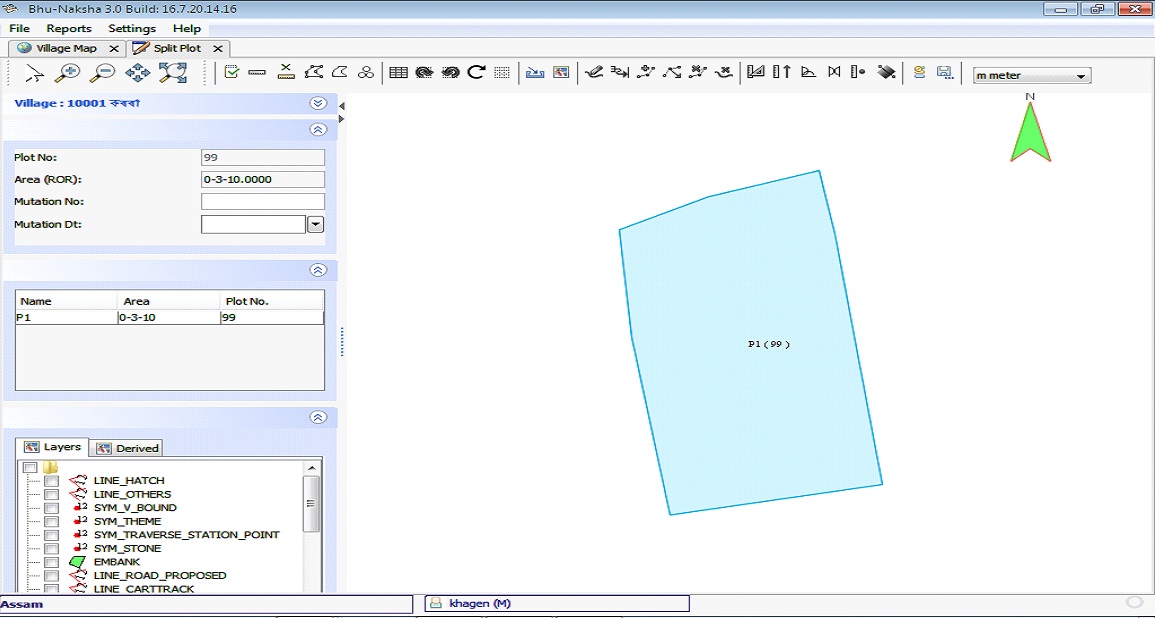
Option for Splitting:
Choose the following options for splitting of plots :
Vertex 5
Vertex 6
Vertex 7
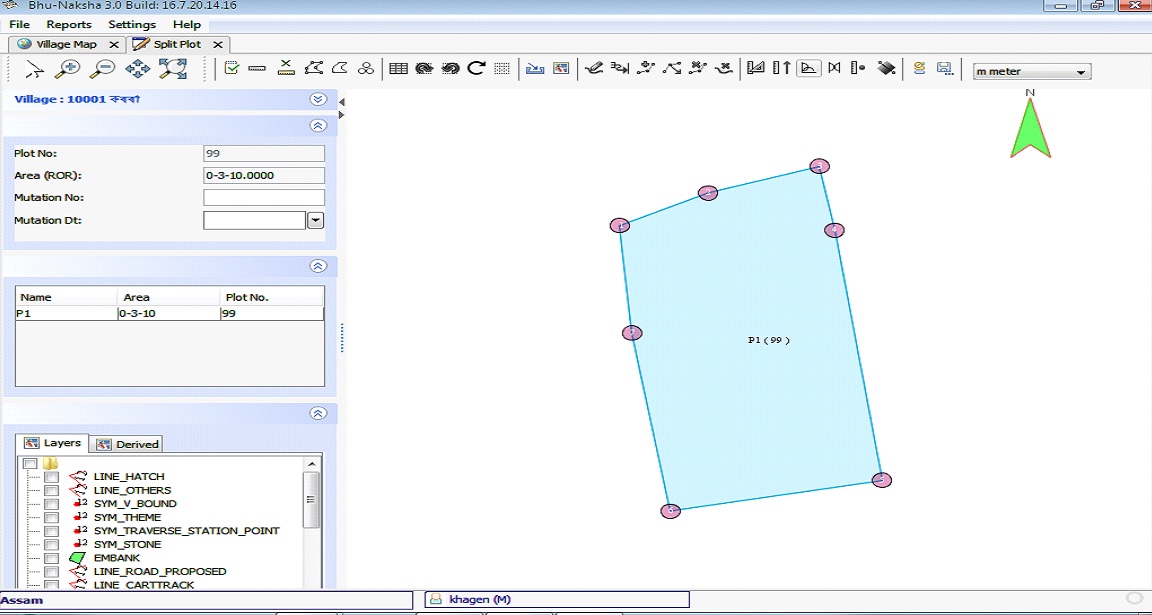
Splitting of Plots by ARC Method ( Adjacent Site )
Consider the Manual Map prepared using Draft Report for LM.
You have to do the same using the option Arc Method (Adjacent Site)
Second Point
Point of Intersection
First Point
Arc Method ( Adjacent Side )
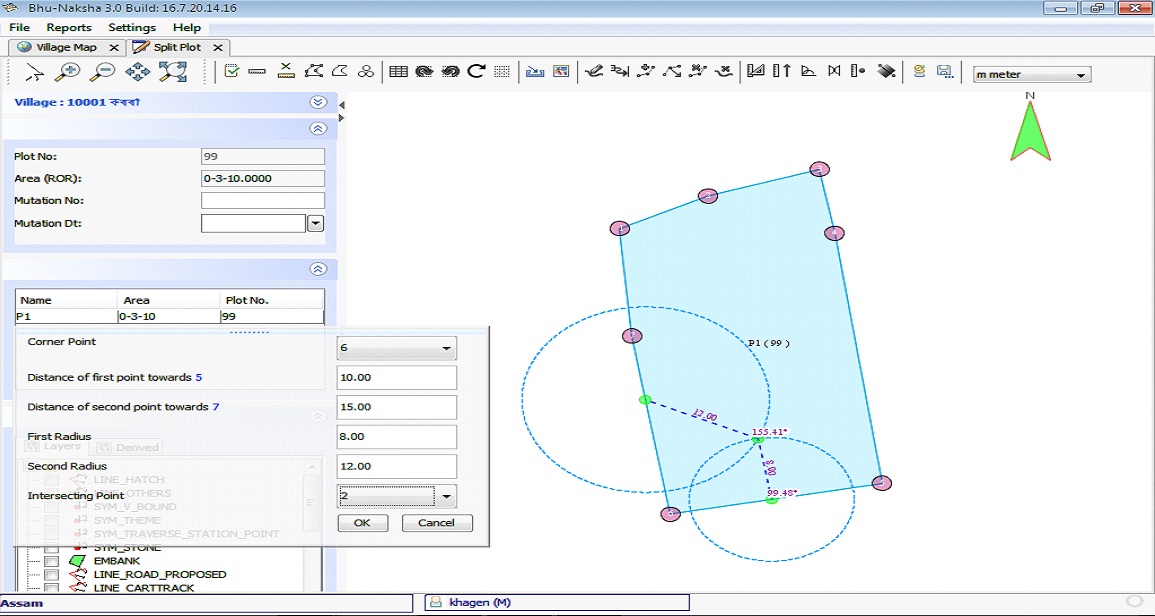
How to draw the Arc as shown above?
As per manual maps we have to draw a point (First point) which is 10 m from vertices 6 towards vertices 5.
Next , draw another point (Second point ) which is 15 m away from vertex 6 towards vertex 7
Now we have to find a point within the plot which is 8 m away from first point and 12 m away from second point. For this
Draw a Circle from First point with a radius of 8m and draw another circle from second point with radius 12 m. The two circle will meet at two different point (Point of Intersection) as shown above. Now consider the point which is as per your manual map.
Now save the file by choosing the option Save button and forward the same to SK by putting comment in the Comment box & then press Save button.
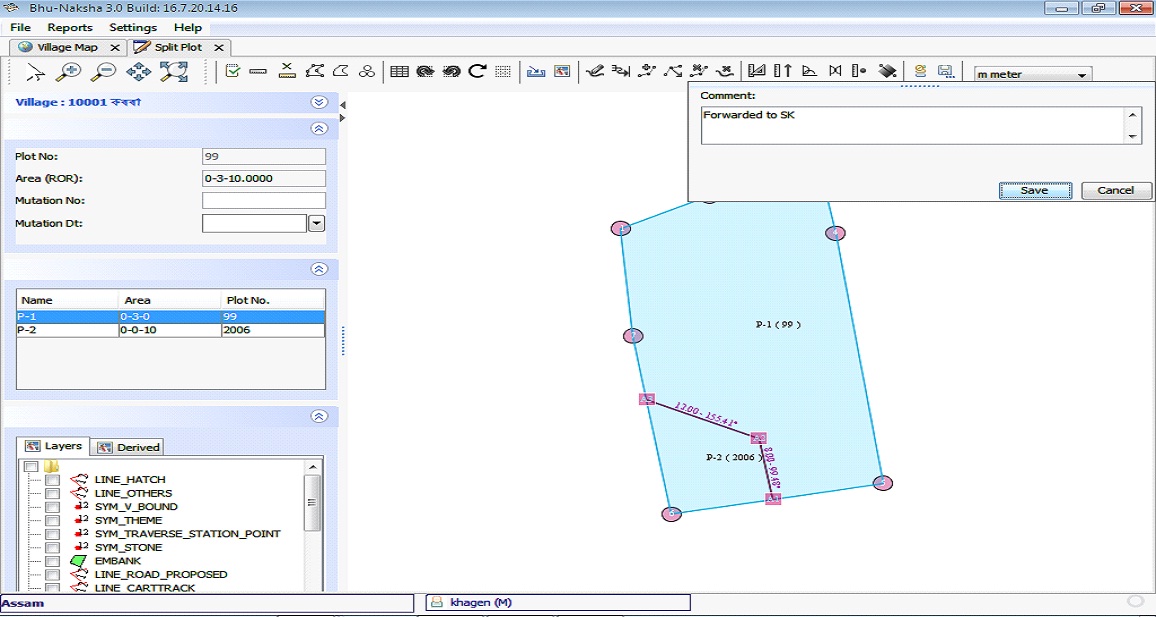
Now Press Yes if you wish to Put for approval
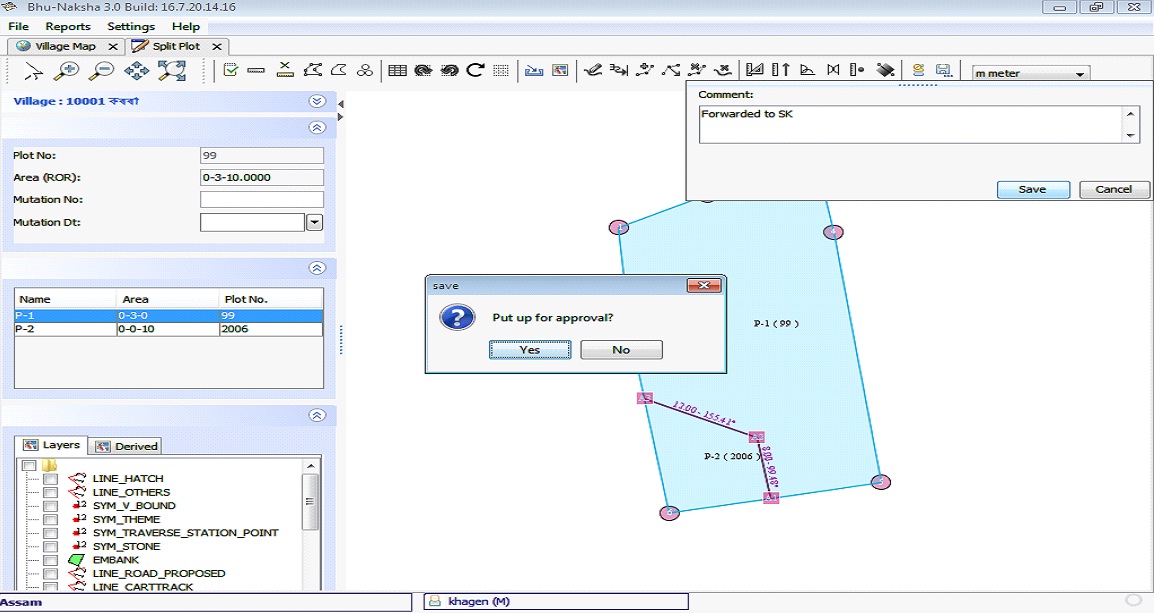
And Finally Press OK. The File will automatically forwarded to SK
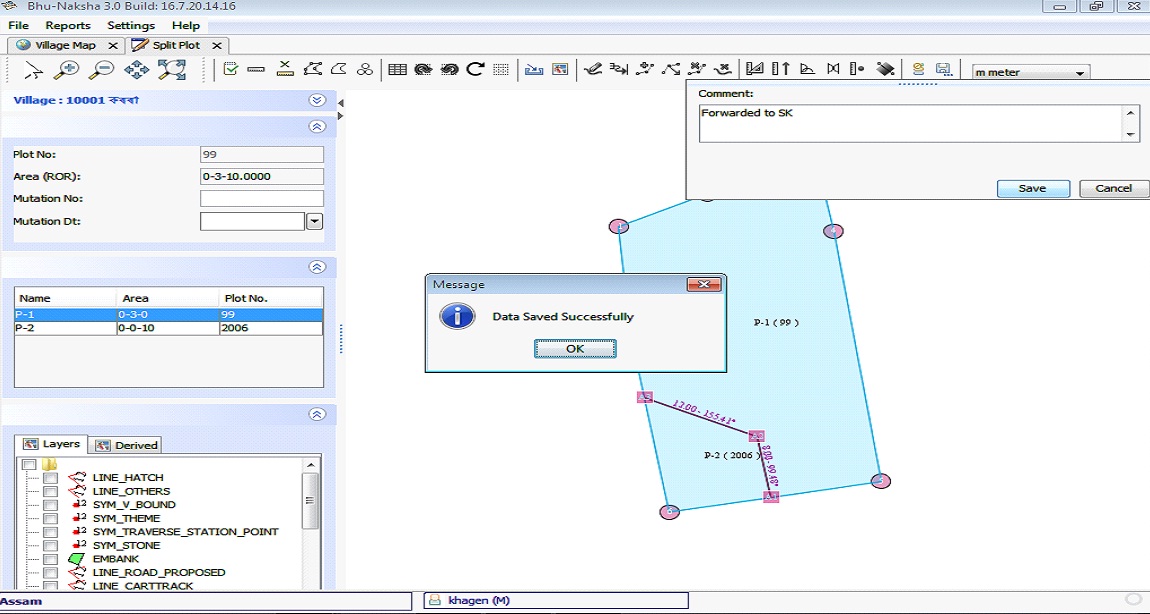
Arc Method ( Opposite Side )
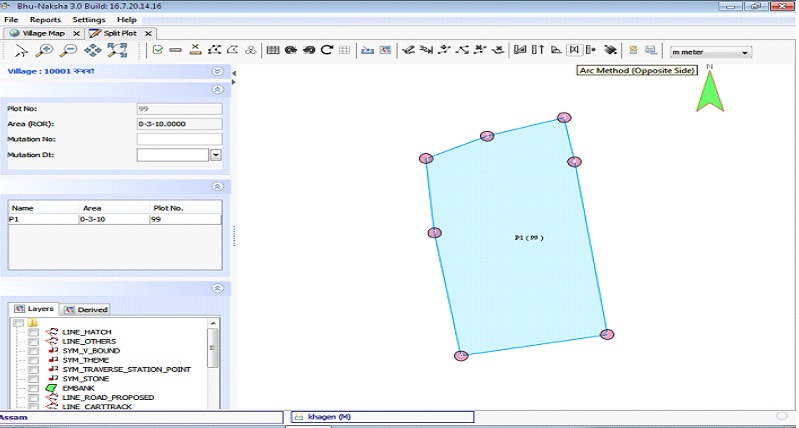
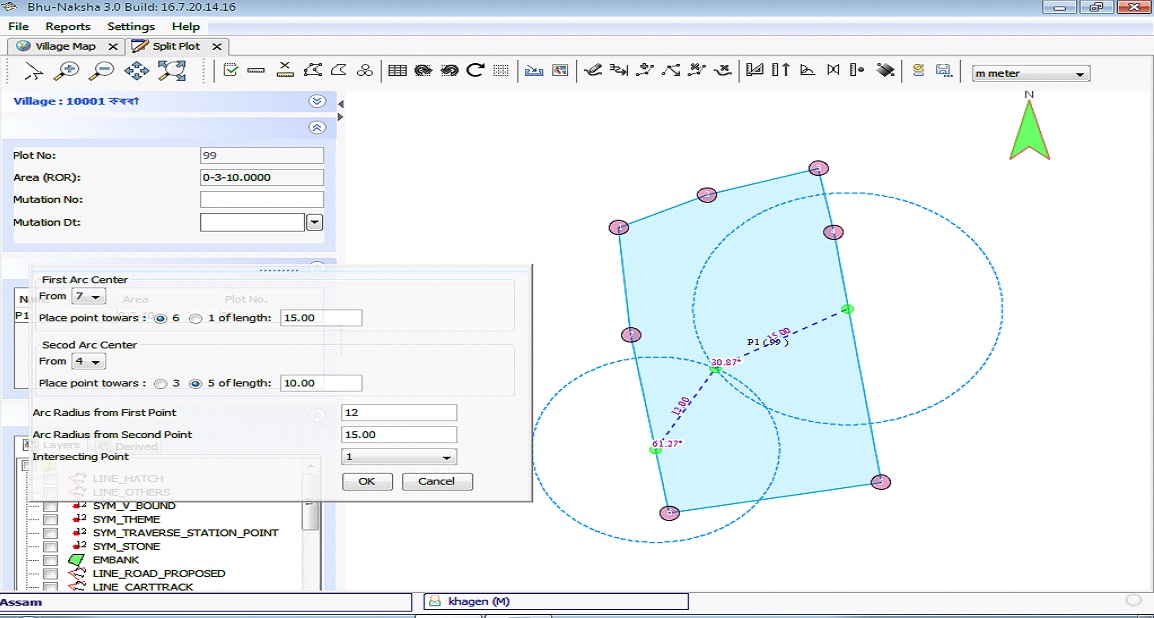
Step 1: login as SK and you will get the screen shown below :-
Step 2: Select the option Pending Transaction List from File Option.
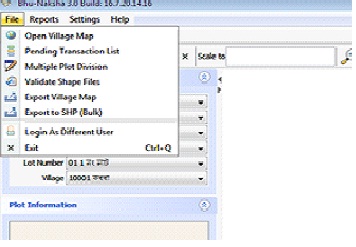
Step 3: Select village and get the pending list of partition forwarded by Lot Mondal as shown below:
Step 4: Select any record from the pending list. The details will reflect on the right Pan as shown in the fig below:-
Now there are Four different options like Forward, Send back, Edit/View and Close.
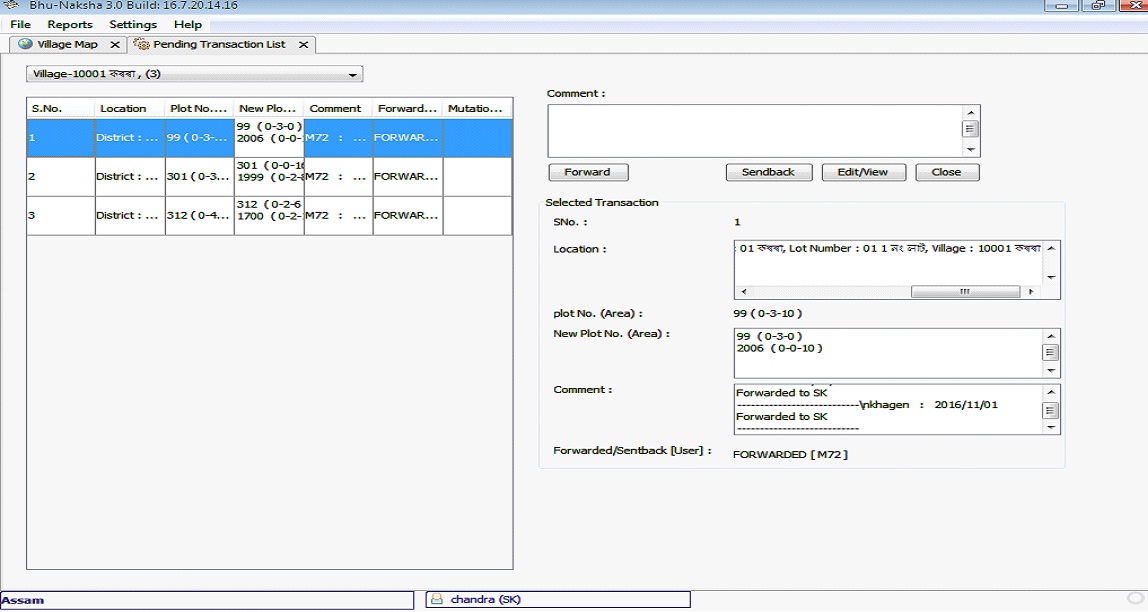
How to use the different options by SK:
SKs main task is to view the Map forwarded by Lot Mondal and if satisfied forward the same to Circle Officer and if not satisfied send back the same to Lot Mondal with a comment in the comment box.
Edit/View: This option is used to view the map. One can view the map by clicking this option and get a new screen as shown in fig below. To close the screen select the close (x) option.
Close button
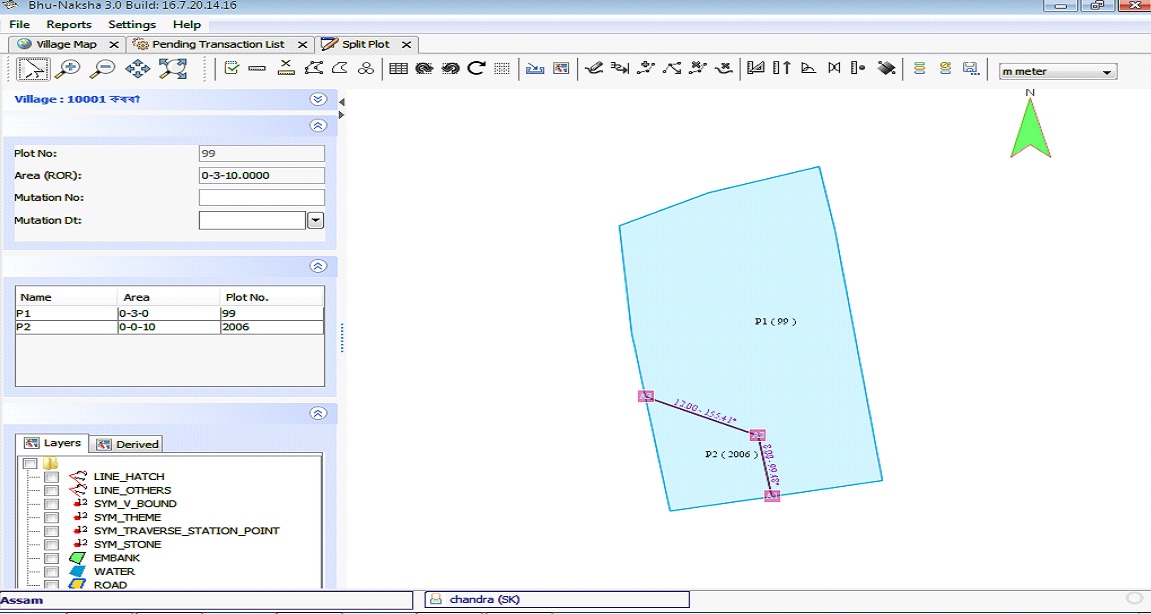
Forward: This option is used to forward the map to Circle Officer.
Send back: This option is used to send back the Map to Lot Mondal again. After viewing the Map, if SK is not satisfied or found anything wrong in the Map, he/she can send back the same to Lot Mondal mentioning the details in comment Box.
Close: This option is used to close the Pending Transaction list Screen.